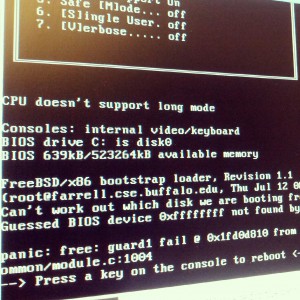Bhyve setup for tcp testing
Posted: January 9th, 2017 | Author: hiren | Filed under: FreeBSD, tcp, virtualization | Tags: tcp bhyve FreeBSD | Comments Off on Bhyve setup for tcp testingHere is how I test simple FreeBSD tcp changes with dummynet on bhyve. I’ve already wrote down how I do dummynet so I’ll focus on bhyve part.
Caution: Handbook entry on bhyve is the true source. Please refer to it for exact information. This post is super quick and may contain not-entierly-correct things. Also, I am lazy and all this config is what I am using, you may need to tweak a bit here and there.
Setup:
I’ll create 3 bhyve guests: client, router and server:
client router server
192.168.1.227 192.168.1.228 192.168.1.229
10.10.10.10 10.10.10.11
10.10.11.11 10.10.11.10
Here, 192.* addresses are for ssh and 10.* are for guests to be able to communicate within themselves.
First, create tap interfaces needed for all bhyve guests:
client has tap0 (ssh), tap1
router has tap2 (ssh), tap3, tap4
server has tap5 (ssh), tap6
ifconfig tap0 create ifconfig tap1 create ifconfig tap2 create ifconfig tap3 create ifconfig tap4 create ifconfig tap5 create ifconfig tap6 create
Now create bridge interfaces for the communication.
bridge0 contains re0, tap0, tap2, tap5
bridge1 contains tap1, tap3
bridge2 contains tap4, tap6
re0 is host interface here.
ifconfig bridge0 create ifconfig bridge0 addm re0 addm tap0 addm tap2 addm tap5 ifconfig bridge0 up ifconfig bridge1 create ifconfig bridge1 addm tap1 addm tap3 ifconfig bridge1 up ifconfig bridge2 create ifconfig bridge2 addm tap4 addm tap6 ifconfig bridge2 up
bridge0 would help connect all guests mgmt interfaces to re0 (host interface) so they all can reach out and for us to be able to ssh into them.
bridge1 connects client to router and bridge2 connects router to server.
Now, let’s create VMs.
truncate -s 10G client.img truncate -s 10G router.img truncate -s 10G server.img
Setup/install VMs:
sh /usr/share/examples/bhyve/vmrun.sh -c 2 -m 2048M -t tap0 -t tap1 -d client.img -i -I iso client sh /usr/share/examples/bhyve/vmrun.sh -c 2 -m 2048M -t tap2 -t tap3 -t tap4 -d router.img -i -I iso router sh /usr/share/examples/bhyve/vmrun.sh -c 2 -m 2048M -t tap5 -t tap6 -d server.img -i -I iso server
Here, ‘iso’ is the path to iso image that you want to install with and last arguments – client, router,server – are VM names.
Start the VMs:
sh /usr/share/examples/bhyve/vmrun.sh -c 2 -m 2048M -t tap0 -t tap1 -d client.img client sh /usr/share/examples/bhyve/vmrun.sh -c 2 -m 2048M -t tap2 -t tap3 -t tap4 -d router.img router sh /usr/share/examples/bhyve/vmrun.sh -c 2 -m 2048M -t tap5 -t tap6 -d server.img server
Stop a VM:
bhyvectl --force-poweroff --vm=
To setup networking, you’d need following in rc.conf files:
client: ifconfig_vtnet0="inet 192.168.1.227 netmask 255.255.255.0" defaultrouter="192.168.1.1" ifconfig_vtnet1="inet 10.10.10.10 netmask 255.255.255.0" static_routes="inet1" route_inet1="-host 10.10.11.10 10.10.10.11" router: ifconfig_vtnet0="inet 192.168.1.228 netmask 255.255.255.0" defaultrouter="192.168.1.1" ifconfig_vtnet1="inet 10.10.10.11 netmask 255.255.255.0" ifconfig_vtnet2="inet 10.10.11.11 netmask 255.255.255.0" server: ifconfig_vtnet0="inet 192.168.1.229 netmask 255.255.255.0" defaultrouter="192.168.1.1" ifconfig_vtnet1="inet 10.10.11.10 netmask 255.255.255.0" static_routes="inet1" route_inet1="-host 10.10.10.10 10.10.11.11"
static route entries make sure routes are setup correctly for client and server to communicate with each other.
router would also need following in /etc/sysctl.conf to be able to pass traffic between client and server.
net.inet.ip.forwarding=1
Try pinging client from server or the other way around to make sure networking is working:
root@server:~ # ping 10.10.10.10 PING 10.10.10.10 (10.10.10.10): 56 data bytes 64 bytes from 10.10.10.10: icmp_seq=0 ttl=63 time=0.718 ms 64 bytes from 10.10.10.10: icmp_seq=1 ttl=63 time=0.999 ms 64 bytes from 10.10.10.10: icmp_seq=2 ttl=63 time=0.553 ms 64 bytes from 10.10.10.10: icmp_seq=3 ttl=63 time=0.553 ms ^C --- 10.10.10.10 ping statistics --- 4 packets transmitted, 4 packets received, 0.0% packet loss round-trip min/avg/max/stddev = 0.553/0.706/0.999/0.182 ms
Working networking setup on the guest looks something like this:
root@server:~ # ifconfig
vtnet0: flags=8943<UP,BROADCAST,RUNNING,PROMISC,SIMPLEX,MULTICAST> metric 0 mtu 1500
options=80028<VLAN_MTU,JUMBO_MTU,LINKSTATE>
ether xx:xx:xx:xx:xx:xx
inet 192.168.1.229 netmask 0xffffff00 broadcast 192.168.1.255
nd6 options=29<PERFORMNUD,IFDISABLED,AUTO_LINKLOCAL>
media: Ethernet 10Gbase-T
status: active
vtnet1: flags=8943<UP,BROADCAST,RUNNING,PROMISC,SIMPLEX,MULTICAST> metric 0 mtu 1500
options=80028<VLAN_MTU,JUMBO_MTU,LINKSTATE>
ether xx:xx:xx:xx:xx:xx
inet 10.10.11.10 netmask 0xffffff00 broadcast 10.10.11.255
nd6 options=29<PERFORMNUD,IFDISABLED,AUTO_LINKLOCAL>
media: Ethernet 10Gbase-T
status: active
lo0: flags=8049<UP,LOOPBACK,RUNNING,MULTICAST> metric 0 mtu 16384
options=600003<RXCSUM,TXCSUM,RXCSUM_IPV6,TXCSUM_IPV6>
inet6 ::1 prefixlen 128
inet6 fe80::1%lo0 prefixlen 64 scopeid 0x3
inet 127.0.0.1 netmask 0xff000000
nd6 options=21<PERFORMNUD,AUTO_LINKLOCAL>
groups: lo
Working networking setup on the host looks something like this:
tap0: flags=8943<UP,BROADCAST,RUNNING,PROMISC,SIMPLEX,MULTICAST> metric 0 mtu 1500 options=80000 ether xx:xx:xx:xx:xx:xx nd6 options=29<PERFORMNUD,IFDISABLED,AUTO_LINKLOCAL> media: Ethernet autoselect status: active groups: tap Opened by PID 26035 tap1: flags=8943<UP,BROADCAST,RUNNING,PROMISC,SIMPLEX,MULTICAST> metric 0 mtu 1500 options=80000 ether xx:xx:xx:xx:xx:xx nd6 options=29<PERFORMNUD,IFDISABLED,AUTO_LINKLOCAL> media: Ethernet autoselect status: active groups: tap Opened by PID 26035 tap2: flags=8943<UP,BROADCAST,RUNNING,PROMISC,SIMPLEX,MULTICAST> metric 0 mtu 1500 options=80000 ether xx:xx:xx:xx:xx:xx nd6 options=29<PERFORMNUD,IFDISABLED,AUTO_LINKLOCAL> media: Ethernet autoselect status: active groups: tap Opened by PID 26093 tap3: flags=8943<UP,BROADCAST,RUNNING,PROMISC,SIMPLEX,MULTICAST> metric 0 mtu 1500 options=80000 ether xx:xx:xx:xx:xx:xx nd6 options=29<PERFORMNUD,IFDISABLED,AUTO_LINKLOCAL> media: Ethernet autoselect status: active groups: tap Opened by PID 26093 tap4: flags=8943<UP,BROADCAST,RUNNING,PROMISC,SIMPLEX,MULTICAST> metric 0 mtu 1500 options=80000 ether xx:xx:xx:xx:xx:xx nd6 options=29<PERFORMNUD,IFDISABLED,AUTO_LINKLOCAL> media: Ethernet autoselect status: active groups: tap Opened by PID 26093 tap5: flags=8943<UP,BROADCAST,RUNNING,PROMISC,SIMPLEX,MULTICAST> metric 0 mtu 1500 options=80000 ether xx:xx:xx:xx:xx:xx nd6 options=29<PERFORMNUD,IFDISABLED,AUTO_LINKLOCAL> media: Ethernet autoselect status: active groups: tap Opened by PID 25977 tap6: flags=8943<UP,BROADCAST,RUNNING,PROMISC,SIMPLEX,MULTICAST> metric 0 mtu 1500 options=80000 ether xx:xx:xx:xx:xx:xx nd6 options=29<PERFORMNUD,IFDISABLED,AUTO_LINKLOCAL> media: Ethernet autoselect status: active groups: tap Opened by PID 25977 bridge0: flags=8843<UP,BROADCAST,RUNNING,SIMPLEX,MULTICAST> metric 0 mtu 1500 ether xx:xx:xx:xx:xx:xx inet 192.168.1.224 netmask 0xffffff00 broadcast 192.168.1.255 nd6 options=1 groups: bridge id 00:00:00:00:00:00 priority 32768 hellotime 2 fwddelay 15 maxage 20 holdcnt 6 proto rstp maxaddr 2000 timeout 1200 root id 00:00:00:00:00:00 priority 32768 ifcost 0 port 0 member: tap5 flags=143<LEARNING,DISCOVER,AUTOEDGE,AUTOPTP> ifmaxaddr 0 port 13 priority 128 path cost 2000000 member: tap2 flags=143<LEARNING,DISCOVER,AUTOEDGE,AUTOPTP> ifmaxaddr 0 port 10 priority 128 path cost 2000000 member: tap0 flags=143<LEARNING,DISCOVER,AUTOEDGE,AUTOPTP> ifmaxaddr 0 port 8 priority 128 path cost 2000000 member: re0 flags=143<LEARNING,DISCOVER,AUTOEDGE,AUTOPTP> ifmaxaddr 0 port 5 priority 128 path cost 20000 bridge1: flags=8843<UP,BROADCAST,RUNNING,SIMPLEX,MULTICAST> metric 0 mtu 1500 ether xx:xx:xx:xx:xx:xx nd6 options=1 groups: bridge id 00:00:00:00:00:00 priority 32768 hellotime 2 fwddelay 15 maxage 20 holdcnt 6 proto rstp maxaddr 2000 timeout 1200 root id 00:00:00:00:00:00 priority 32768 ifcost 0 port 0 member: tap3 flags=143<LEARNING,DISCOVER,AUTOEDGE,AUTOPTP> ifmaxaddr 0 port 11 priority 128 path cost 2000000 member: tap1 flags=143<LEARNING,DISCOVER,AUTOEDGE,AUTOPTP> ifmaxaddr 0 port 9 priority 128 path cost 2000000 bridge2: flags=8843<UP,BROADCAST,RUNNING,SIMPLEX,MULTICAST> metric 0 mtu 1500 ether xx:xx:xx:xx:xx:xx nd6 options=1 groups: bridge id 00:00:00:00:00:00 priority 32768 hellotime 2 fwddelay 15 maxage 20 holdcnt 6 proto rstp maxaddr 2000 timeout 1200 root id 00:00:00:00:00:00 priority 32768 ifcost 0 port 0 member: tap6 flags=143<LEARNING,DISCOVER,AUTOEDGE,AUTOPTP> ifmaxaddr 0 port 14 priority 128 path cost 2000000 member: tap4 flags=143<LEARNING,DISCOVER,AUTOEDGE,AUTOPTP> ifmaxaddr 0 port 12 priority 128 path cost 2000000